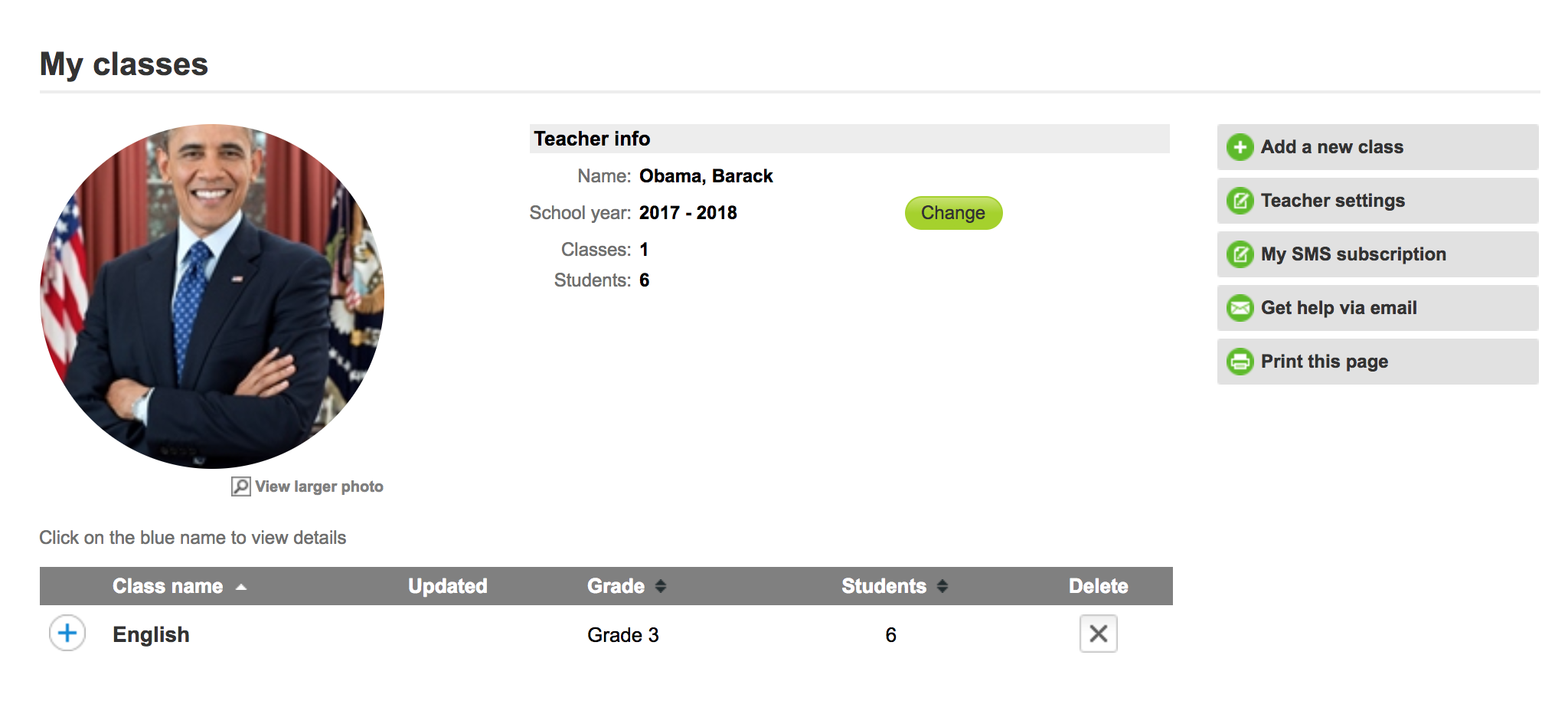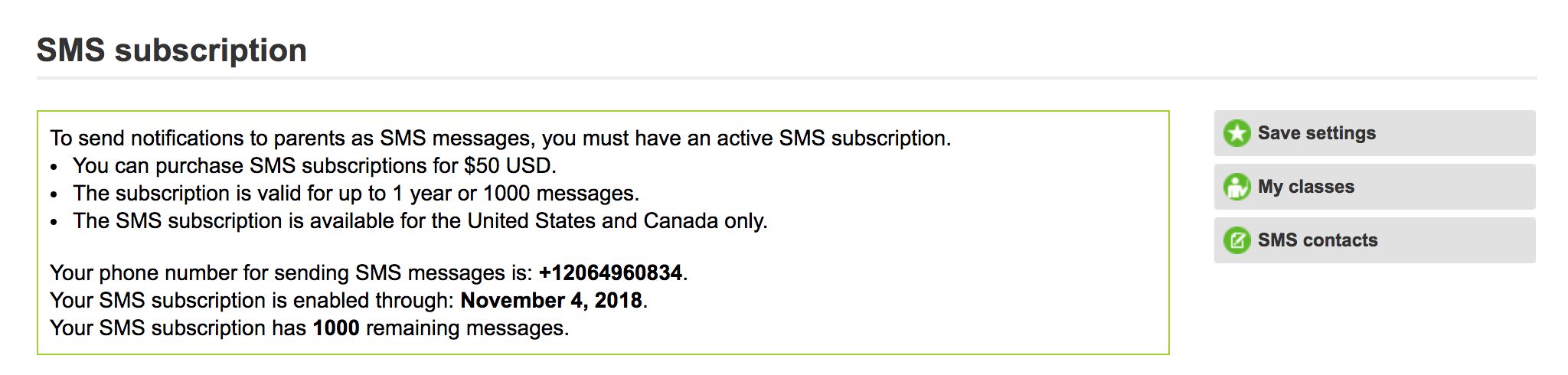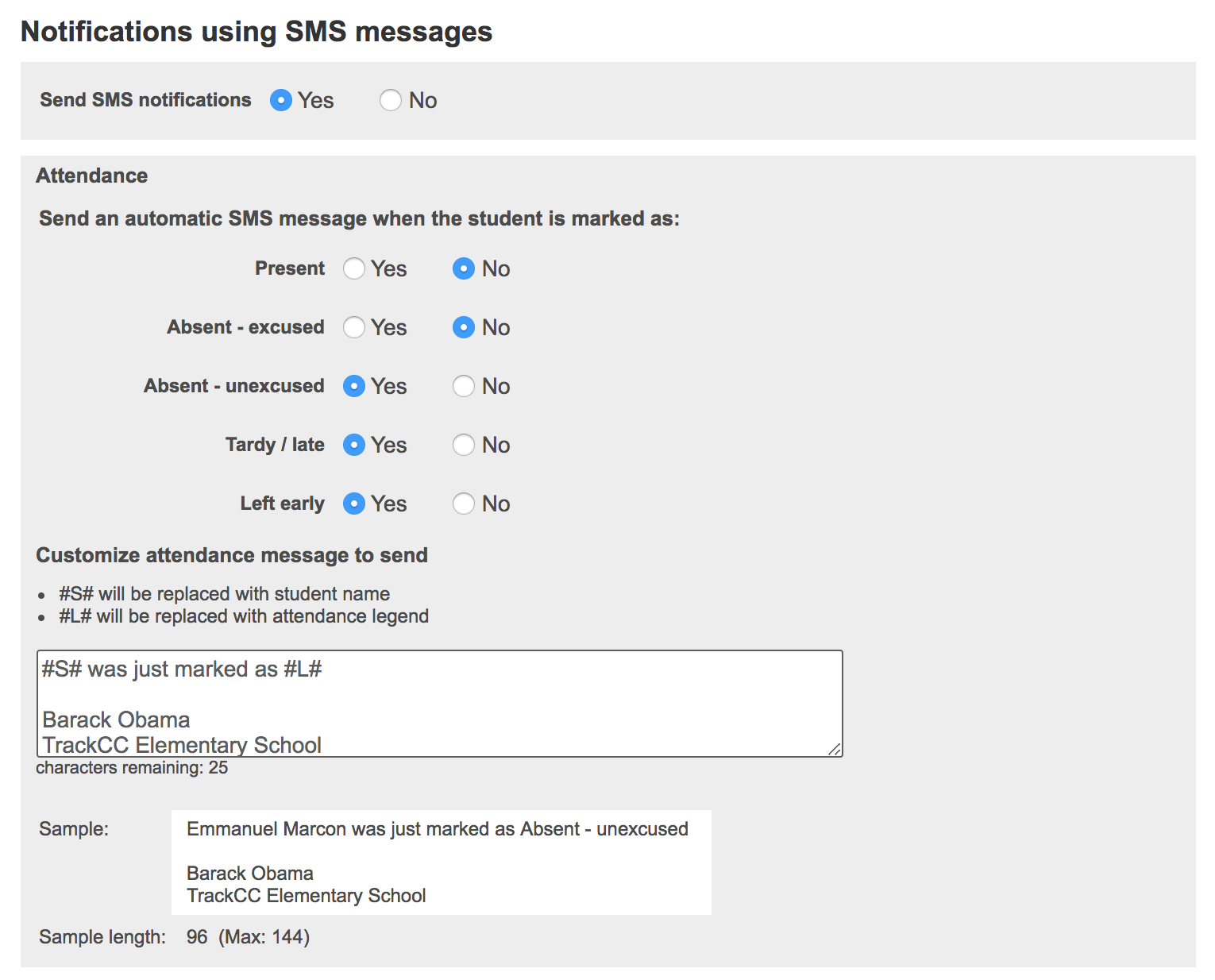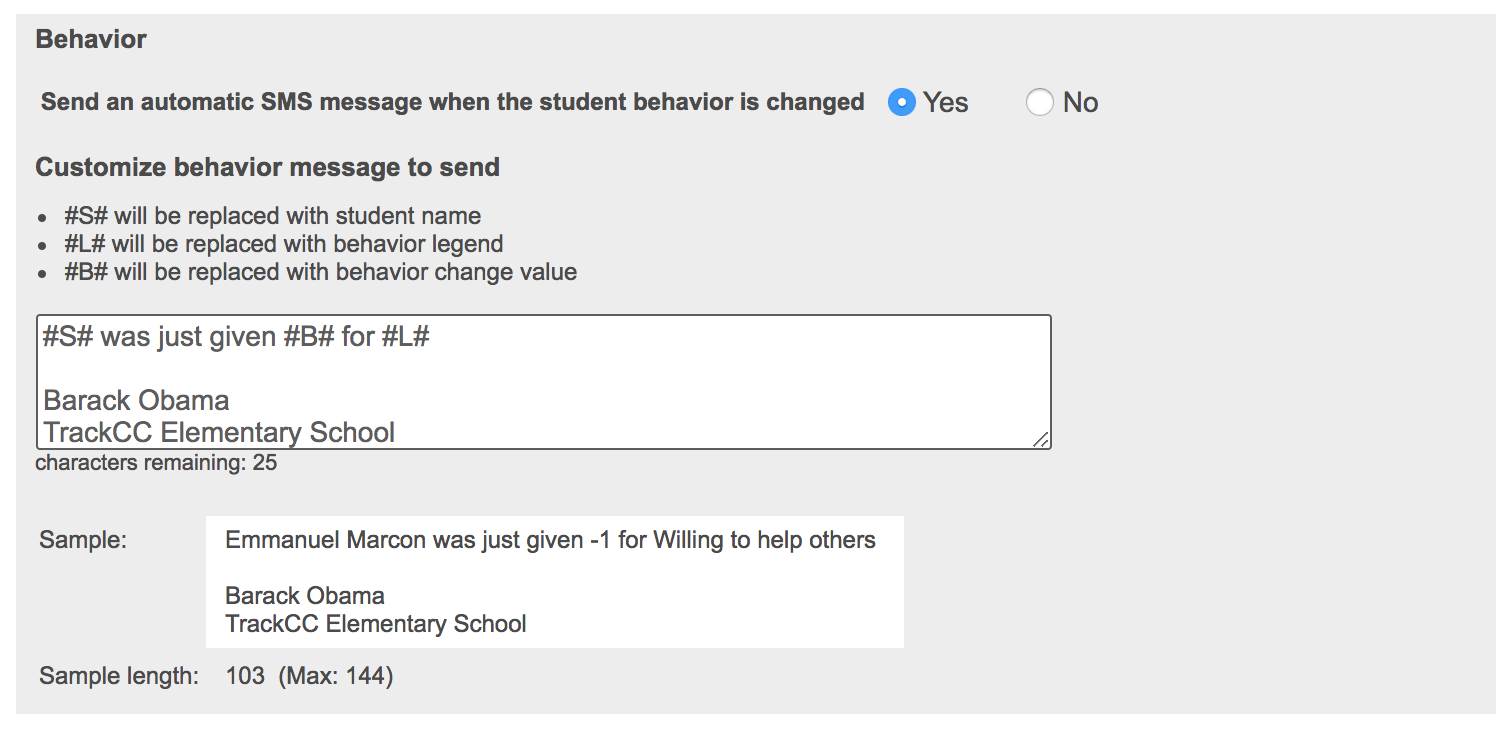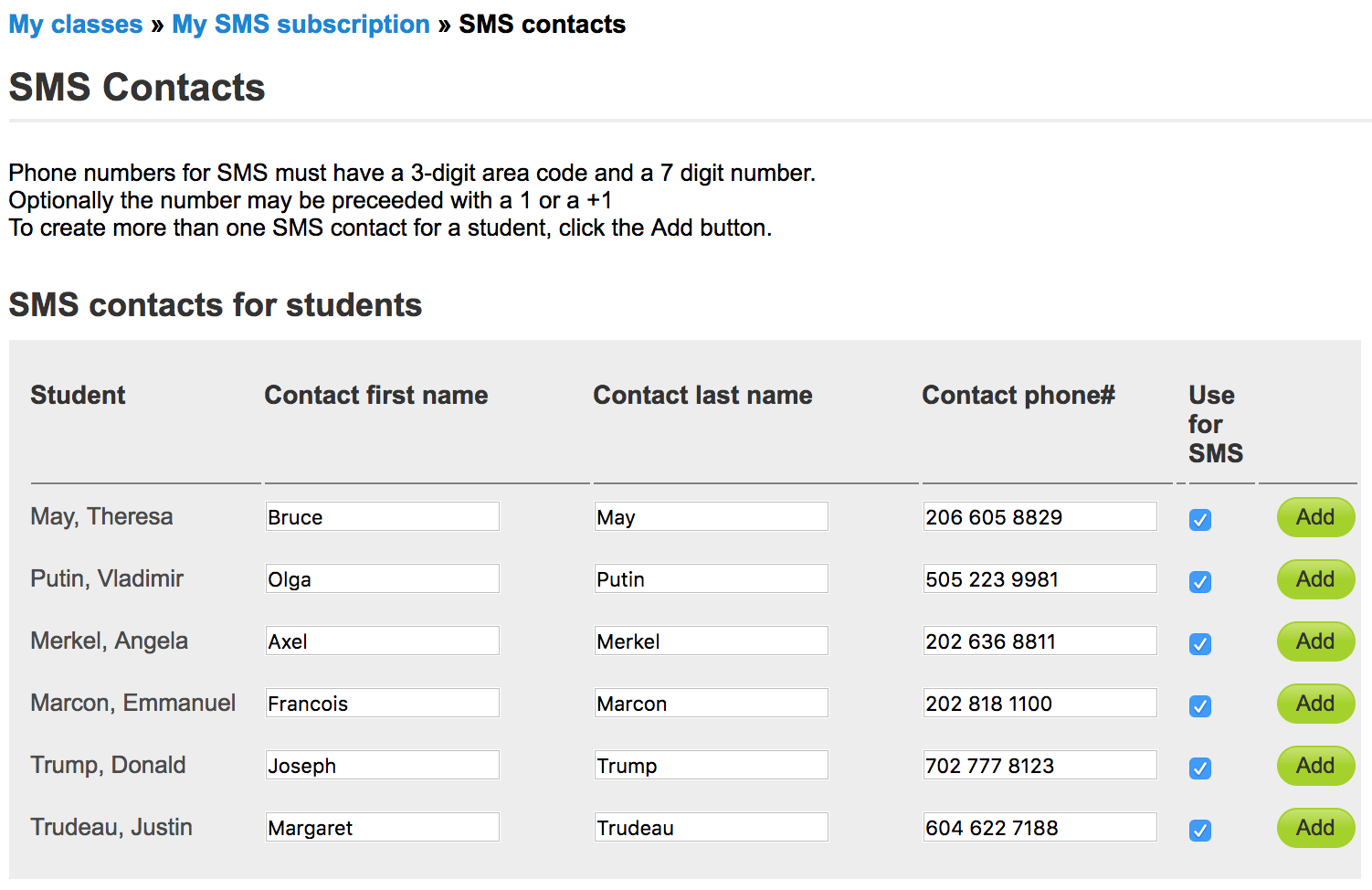The TrackCC app will automatically send instant notifications to parents to alert them when for example their student was marked as "Absent" when the teacher records attendance. This requires that the parent installs the (free) TrackCC app on their phone - and creates a TrackCC account after being invited by the teacher.
However, you may have parents who for one of several reasons won’t install the TrackCC app:
1. Some simply refuse to install yet-another app on their phones
2. Some parents don’t want to create yet-another account just to stay in the loop
3. Or they don’t want to learn how yet-another app works
4. Some may be concerned about possible spam emails if they create a TrackCC account
5. Others are just too busy to take the time to install a new app
And from the teacher's perspective, if you have some parents who do not install the app, there's no reliable way to communicate with all the parents. Text messaging will reach all parents.
We’re offering a new texting service as an alternative to the TrackCC app for parents
1. The SMS messaging service is for one-way text messaging only
- The texts are automated messages from your TrackCC teacher account to the parents
- The texts will come from a new phone number set up for you just for this purpose
- You don’t need to worry about getting hundreds of texts back from the parents
- If you want parents to be able to respond, you can customize the text message to include your own phone number
2. The text messages sent to parents are automated
- When you mark a student e.g. “Absent” on the app, this will automatically trigger a text message to be sent to the parent
- You can pre-customize each message to include your name, class and school
- You can further customize which actions trigger a text
- E.g. marking a student “Present” can be set such that it does cause a text to be sent
- The texts can be used for the “Attendance” and “Behavior” functions
How it works
1. Purchase the SMS subscription
- Sign in to TrackCC.org with your teacher account email & password
- Navigate to Teachers / My classes on the TrackCC website
- Click on the “My SMS subscription” menu button
- Click on the “Purchase SMS subscription” button
- Enter your credit card details & click “Submit payment”
2. Specify what teacher action triggers an automatic SMS message to be sent
- Note that with the TrackCC app, the parent controls what types of notifications they want to receive
- With the SMS messaging, the teacher controls which notifications get sent as a text message
- You can turn on Attendance or Behavior or both
- You can configure which attendance status triggers a text message
3. Click on the “SMS contacts” menu button to add the parent contacts
- Only parent phone number is required, parent Firstname / Lastname are optional
- The “Use for SMS” checkbox allows you to uncheck a parent who does not want to be texted, yet keep the phone number
- Each student can have multiple parent contacts / phone numbers
- You can also populate the contact list by clicking on the “Add via file upload” menu button
4. Once all is configured, the rest is automatic
- When you’re using the TrackCC teacher app (or on TrackCC.org), the SMS messages get sent automatically
- To test that the texts get sent correctly, add your own phone number as an (additional) contact for one of your students
Pricing
- The SMS messaging service is a paid feature as sending text messages on your behalf costs us money
- Your cost is $50 per year or per 1000 messages, whichever expires first
- If you end up sending 1000 messages in 6 months, you’ll need to resubscribe after 6 months
- If you send under 1000 messages in a year, you’ll need to resubscribe after 12 months
- Subscriptions do not auto-renew, we do not keep your credit card on file
- There’s no cost to the parents for receiving the texts (beyond their standard cellular plan)
Limitations of the SMS messaging service
- Available only in the US and Canada (sending SMS messages is prohibitively expensive outside North America)
- Each text message is limited to 140 characters total
- As a portion is consumed by the attendance / behavior data, a limited number of characters is left for customization
- No pictures or attachments can be sent